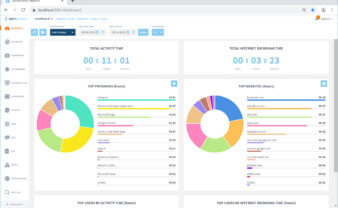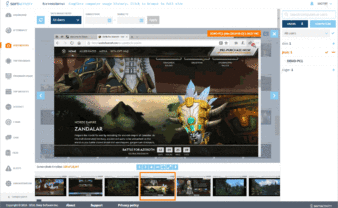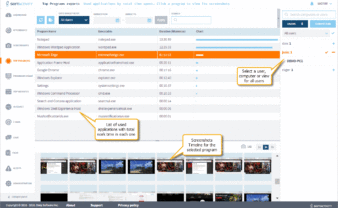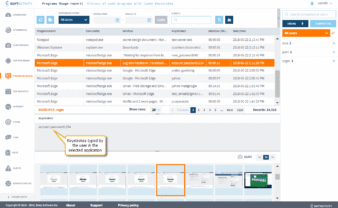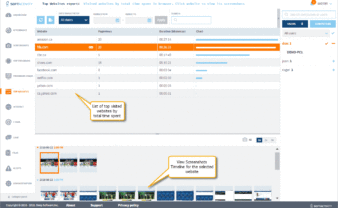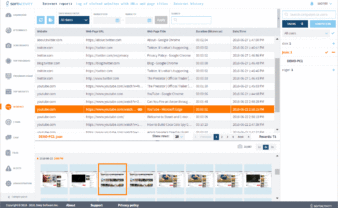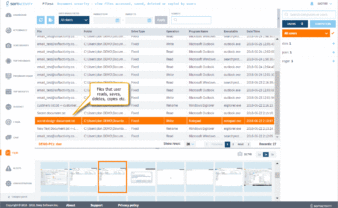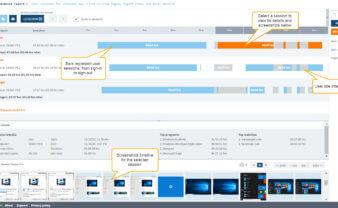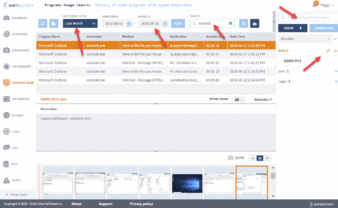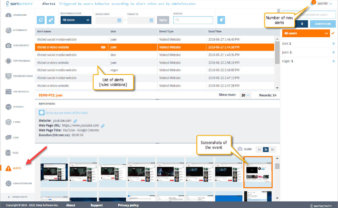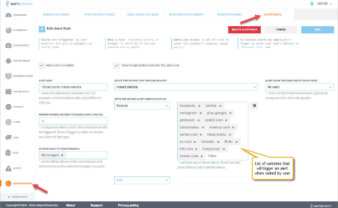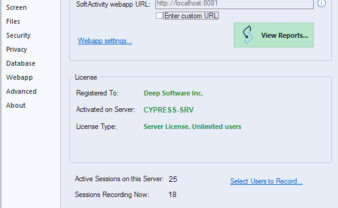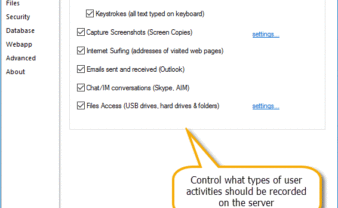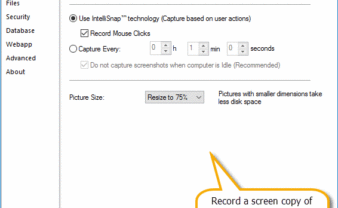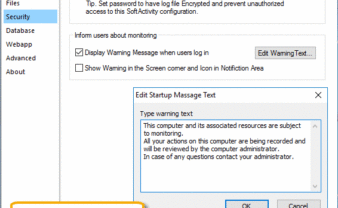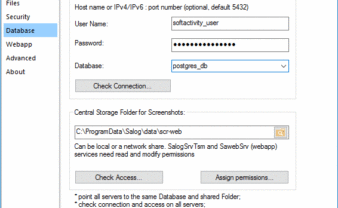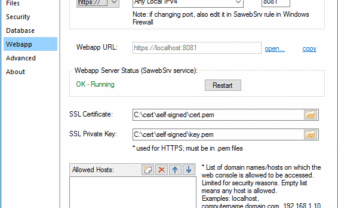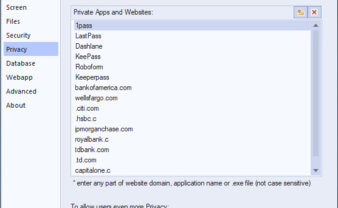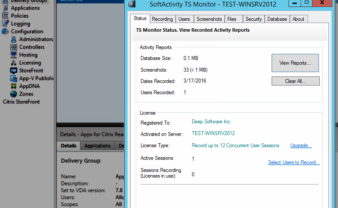SoftActivity Web console (installed on-premise):
View recorded users activity for your terminal servers. Click images below for full size view
Configuration window in TS Monitor client installed on a Terminal Server
Change recording settings on the monitored servers